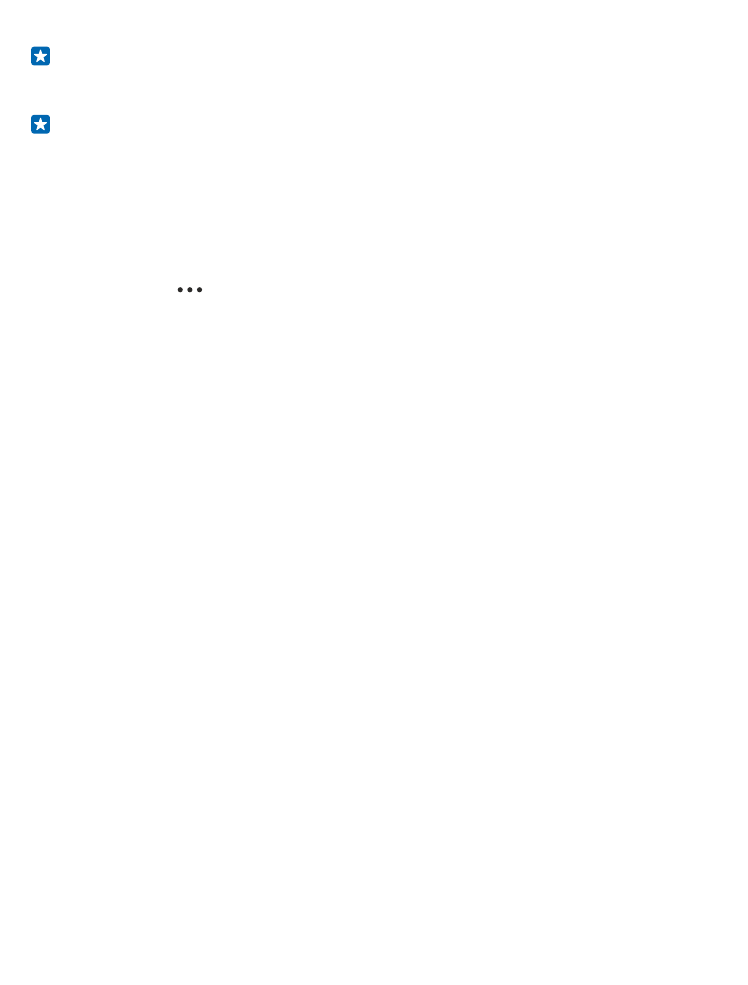
your username and password, tap Exchange, and type in the required details.
3. Tap sign in.
Tip: Depending on your mail account, you can also sync other items than just mails to your
phone, such as contacts and your calendar.
If your phone doesn't find your mail settings, advanced setup can find them. For this, you need to
know your mail account type and the addresses of your incoming and outgoing mail servers. You can
get this info from your mail service provider.
To find out more about setting up different mail accounts, see the How-to section at
www.windowsphone.com.
Add a mailbox later
In your mailbox, tap
> add email account and an account, and sign in.
Delete a mailbox
On the start screen, swipe down from the top of the screen, and tap ALL SETTINGS > email
+accounts. Tap and hold the mailbox, and tap delete.
Exchange
Would you like to have your work mail, contacts, and calendar at hand, whether you are sitting by your
computer or on the go with your phone? You can sync the important content between your phone
and a Microsoft Exchange server.
Exchange can be set up only if your company has a Microsoft Exchange server. In addition, your
company IT administrator must have activated Microsoft Exchange for your account.
Before starting the setup, make sure you have the following:
• A corporate mail address
• Your Exchange server name (contact your company IT department)
• Your network domain name (contact your company IT department)
• Your office network password
Depending on the Exchange server configuration, you may need to type in additional info during the
setup. If you don't know the correct info, contact your company IT department.
During the setup, you can define how often you want your phone to sync the content with the
server. Only content defined when setting up the account is synced. To sync additional content,
change the Exchange account settings.
With Exchange, it may be mandatory to use the lock code.