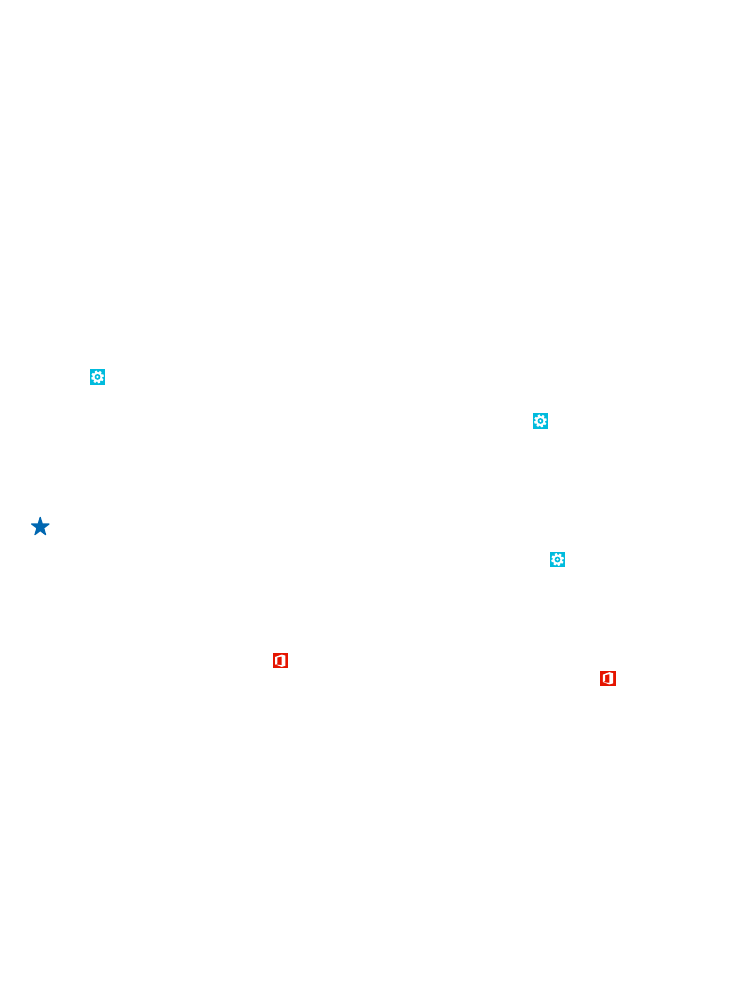
Transfer your photos, videos, and music from a previous Nokia Lumia with Windows Phone 8
Transfer your photos, videos, and music from your previous Nokia Lumia with Windows Phone 8 to
your computer, and drag and drop them to your new Nokia Lumia.
1. Use a compatible USB cable to connect your previous Nokia Lumia with Windows Phone 8 to your
computer.
2. Move your photos, videos, and music to your computer with an appropriate software, such as
AutoPlay in Windows 7 PC.
3. Connect your new Nokia Lumia to your computer. The phone is shown as a separate drive on your
computer.
© 2014 Nokia. All rights reserved.
16
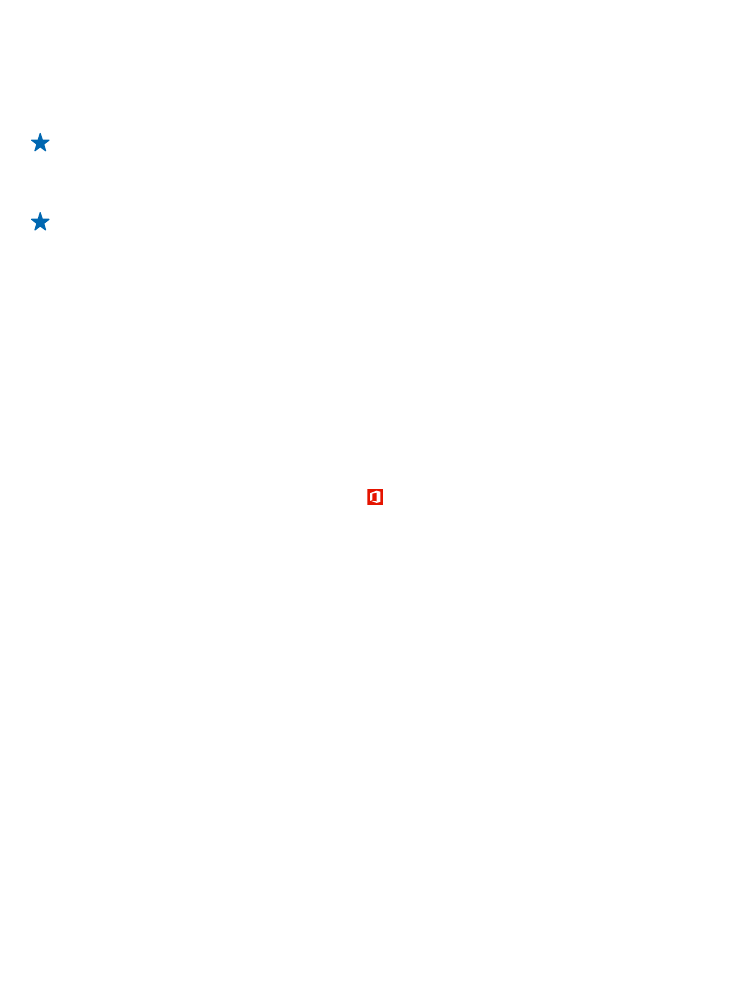
4. Drag and drop the items from the computer to the subfolders you want under Pictures, Videos,
and Music on your phone.
Make sure you copy the items to the correct subfolders, otherwise you may not be able to see them
on your phone.
Tip: You can also use SkyDrive to sync your photos and videos. On your previous Nokia Lumia,
save your photos and videos to SkyDrive. On your new Nokia Lumia, sign in to SkyDrive with
your Microsoft account, and your photos and videos are automatically transferred to your Nokia
Lumia.
Tip: You can also transfer your photos, videos, and music with the Windows Phone app. To
download and install the latest version on your PC, go to www.windowsphone.com. If your
computer is a Mac, install the Windows Phone app from the Mac App Store. In the Windows phone
app, select the files you want to transfer.