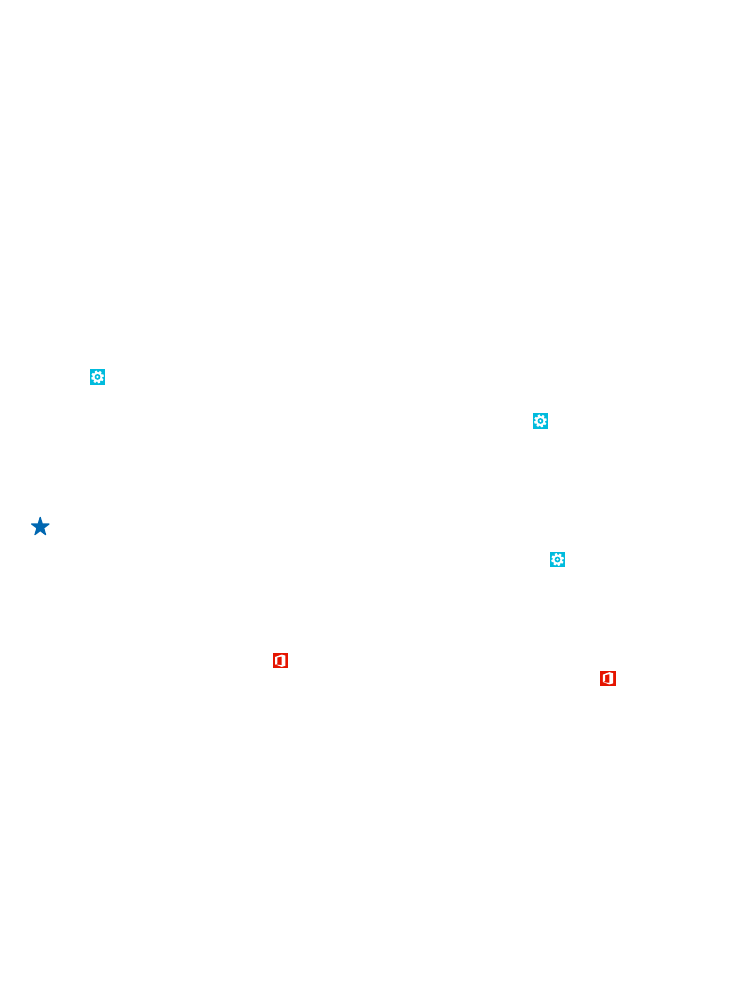
Transfer contacts, calendar entries, and text messages from a previous Nokia Lumia with Windows
Phone 8
Use the backup from your previous Nokia Lumia with Windows Phone 8 to transfer content to your
new Nokia Lumia.
You can transfer the following from your previous Nokia Lumia with Windows Phone 8:
• Contacts
• Calendar entries
• Text messages
• App list
• Settings
• Photos
• Videos
• Call history
You need a Microsoft account to move content to your new Nokia Lumia.
If you don't have a Microsoft account set up on your new Nokia Lumia yet, on the start screen, swipe
left, tap Settings > email+accounts > add an account, and create a Microsoft account following
the instructions shown on the screen.
1. On your previous Nokia Lumia, on the start screen, swipe left, and tap Settings > backup.
2. Select what you want to back up.
3. When setting up your new Nokia Lumia for the first time, sign in to your Microsoft account.
4. When asked, select your backup.
The content you have backed up is transferred to your new Nokia Lumia.
Tip: If you didn’t select the backup while setting up your phone for the first time, you can also
do it later after resetting your phone. Resetting the phone settings erases all your personal
content. To reset your phone, on the start screen, swipe left, and tap Settings > about >
reset your phone.